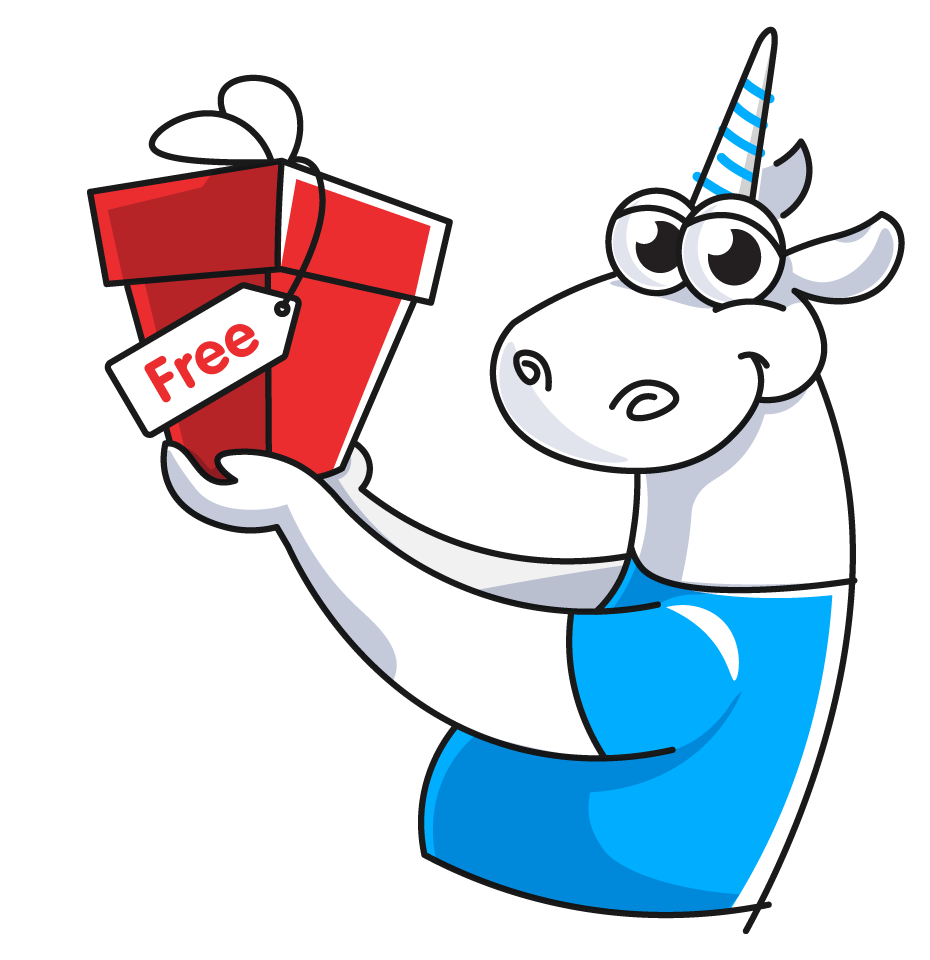V015. All analyzer messages were filtered out or marked as false positive. Use filter buttons or 'Don't Check Files' settings to enable message display.
The V015 warning indicates that you have analyzer warnings, but they're not displayed in the PVS-Studio window. This may happen either because of the filtering settings in the PVS-Studio's window, or because of the analyzer's global settings.
To display all the "hidden" warnings, you need to make sure that the configured filters don't hide anything. Below is a more detailed description of the filters.
Filtering in the PVS-Studio window
The first thing you need to check is the active filters for viewing warnings. Often these filters hide the warnings from you.

The PVS-Studio window provides the following filters:
- By the certainty levels (High, Medium, Low) and the analyzer's errors (Fails);
- By warning groups (General, Optimization, 64-bit, MISRA, AUTOSAR, OWASP);
- By custom filters (by code, message, file, CWE and SAST identifiers).
Make sure that all the filters mentioned above don't hide the analyzer's warnings. To do this, click on the filter buttons to activate them, and reset all the custom warning filters by clicking on 'Clear'.
Settings in the 'Don't Check Files' tab
Also, the display of warnings may be affected by the settings in the 'PVS-Studio > Options ... > Don't Check Files' tab. This tab contains file masks to exclude some files or folders from the analysis. Make sure that there are no file masks that exclude warnings for the files/paths you're interested in.
Displaying FA warnings
If V015 still doesn't disappear, check warnings marked as false alarm (FA). By default, these warnings aren't displayed in the PVS-Studio's window. To make them displayed, activate the corresponding setting: 'PVS-Studio > Options ... > Specific Analyzer Settings > False Alarms > DisplayFalseAlarms > True'. After that the PVS-Studio's window would display warnings from the FA group, if you had any.