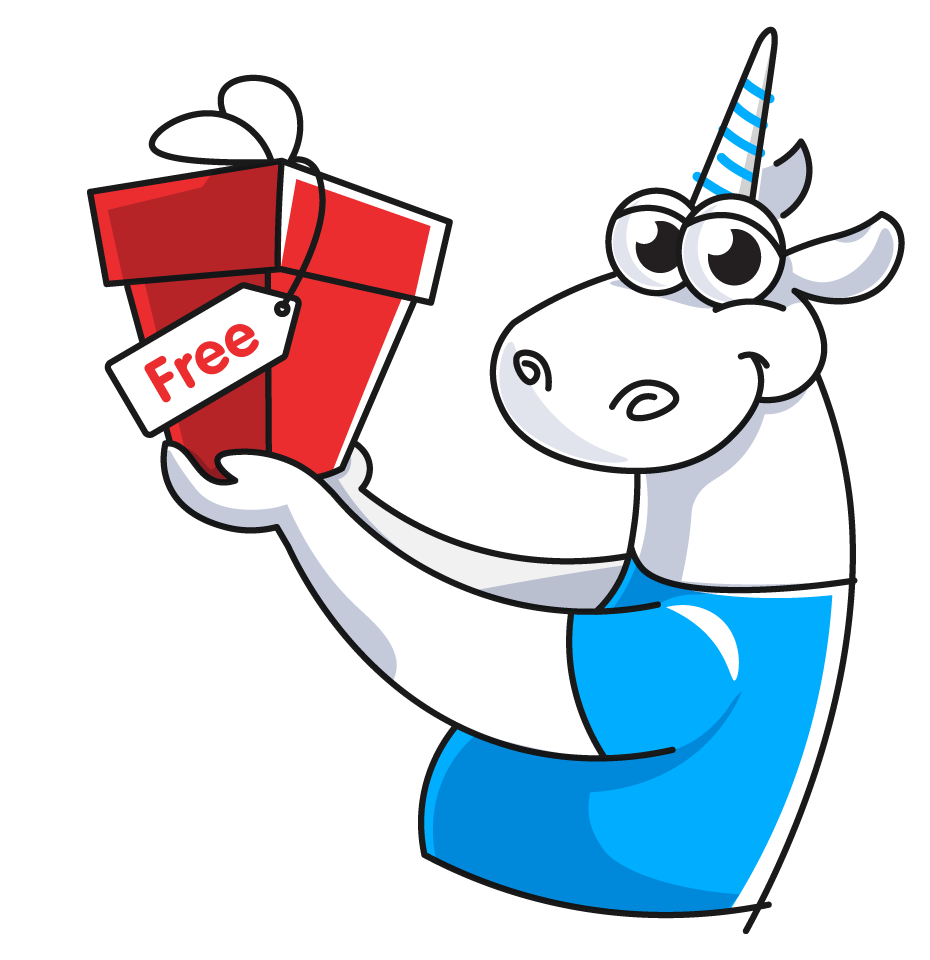V062. Failed to run analyzer core. Make sure the correct 64-bit Java 11 or higher executable is used, or specify it manually.
A V062 message means that the plugin has failed to run the analyzer core. This message typically appears when attempting to launch the core with an incorrect Java version. The core can work correctly only with the 64-bit Java version 11 or higher. The analyzer retrieves the path to the Java interpreter from the PATH environment variable by default.
You can also specify the path to the required Java interpreter manually.
Maven plugin:
<javaPath>C:/Program Files/Java/jdk11.0.17/bin/java.exe</javaPath>Gradle plugin:
javaPath = "C:/Program Files/Java/jdk11.0.17/bin/java.exe"IntelliJ IDEA plugin:
1) Analyze -> PVS-Studio -> Settings
2) Tab Environment -> Java executable
If you still cannot launch the analyzer, please email us and attach the text files from the .PVS-Studio directory (you can find it in the project directory). We will try to find a solution as soon as possible.